Product Mapping enables you to create a single master product name to be used in place of any number of alternative names that might be found in different feeds. This feature is only really recommended for small, niche sites where the number of products that require mapping is manageable. In addition to being used to used to map products, this featured also enables you to override (or provide your own) custom description, category, brand and image values for mapped products.
Creating a new Product Mapping
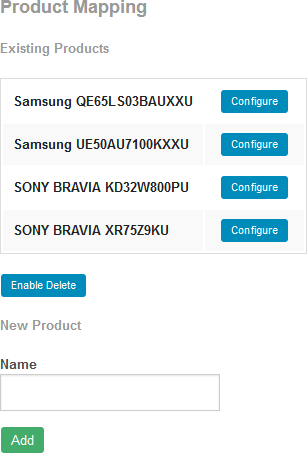
Configuring a Product Mapping
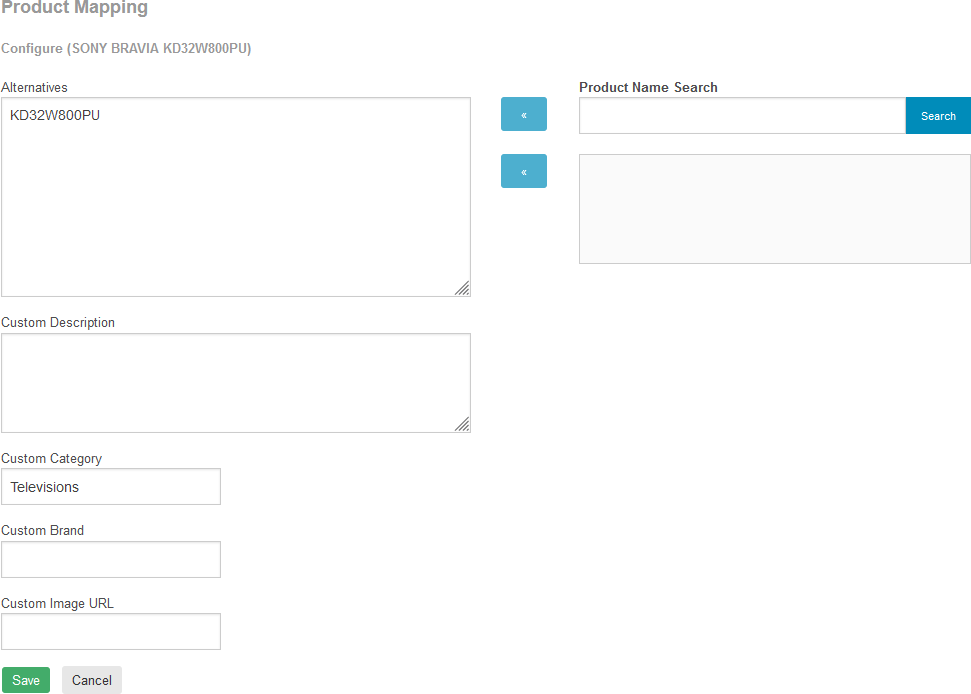
Product Search
A Product Search form is displayed alongside the Alternatives box when configuring a Product Mapping. Enter keyword(s) and click Search to locate matching products. You can then click the « button alongside the search box to add the current search term as a keyword match, and this will apply the mapping to all results shown in the results list.
Alternatively, if the results are too broad, you can select one or more products from the results and click the « button alongside the results list to add the selected products as an exact match. You can also double-click a single item to add that result as an exact match.